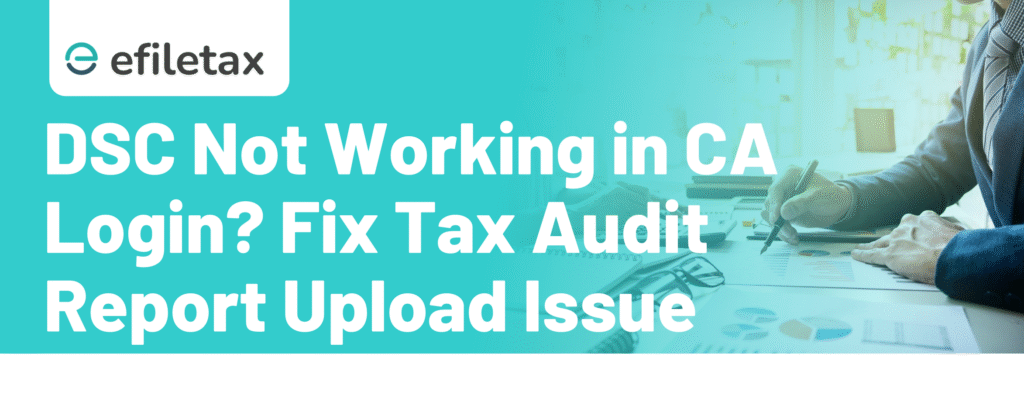
Intro:
Facing DSC not functioning in CA login while uploading the Tax Audit Report? You’re not alone. Many Chartered Accountants have reported this issue on the Income Tax e-filing portal. The same DSC works fine for individual login but fails under the professional login. Here’s a step-by-step guide to resolve this.
Why DSC Fails for CA (Professional) Login
The issue typically occurs due to:
- Incorrect browser or Java settings
- Expired or non-refreshed emSigner utility
- Incomplete DSC registration or renewal on the e-filing portal
- Browser cache, certificate mismatch, or admin privilege errors
Step-by-Step: Fix DSC Not Working for CA Login
✅ 1. Check DSC Validity & Token
- Ensure your DSC token is valid and inserted properly
- Use only Class 3 or Aadhaar-based DSC
- Avoid using expired or revoked certificates
✅ 2. Install or Reinstall emSigner
- Download the latest emSigner utility from the Income Tax portal
- Run it as Administrator
- Use correct port: emSigner (Port 1585) for Income Tax
- Restart your computer after installation
✅ 3. Allow emSigner in Firewall/Antivirus
- Disable antivirus or allow emSigner in Windows Defender
- Allow Java and emSigner through Windows Firewall
✅ 4. Use Correct Browser Settings
- Use Internet Explorer (11) or the latest Google Chrome with compatibility
- Enable pop-ups and JavaScript
- Clear browser cache and cookies
- Add
https://incometax.gov.inas a trusted site
✅ 5. Run Browser & emSigner as Administrator
- Right-click on Chrome or emSigner → Run as administrator
- This resolves token detection or socket errors
✅ 6. Ensure CA Login DSC Mapping
- Go to e-filing → My Profile → Register DSC
- Map the same DSC with the CA’s PAN
- Re-register DSC if needed using a fresh certificate
✅ 7. Switch USB Port or System
- Sometimes USB token doesn’t respond due to port conflict
- Switch to a different port or try on another system
Key Tip from Experts
Always re-register DSC after system format or when switching to a new machine. The Income Tax portal binds the DSC with browser-user-system environment.
Legal Reference
- CBDT Notification No. 88/2020 dated 29.10.2020
Mandates DSC for certain Income Tax forms and audit reports. - Section 44AB of Income Tax Act, 1961
Requires compulsory tax audit and filing of Form 3CA/3CB/3CD by professionals.
Common Error Messages & Solutions
| Error Message | Solution |
|---|---|
| “No valid DSC found” | Recheck token connection, reinstall emSigner |
| “emSigner not running” | Restart emSigner as Admin on port 1585 |
| “DSC not mapped” | Register DSC again with CA PAN in Profile |
| “Java not detected” | Install latest 64-bit Java Runtime Environment |
| “Socket connection failed” | Restart system and run all apps as Admin |
When to Contact Support
If all steps fail, raise a grievance:
- Login at e-Filing Grievance Redressal
- Select Form Submission > Digital Signature Certificate
- Attach error screenshot, system details, and DSC serial no.
FAQs
Q1. Can I upload Tax Audit Report without DSC?
No. Under Section 44AB, uploading Tax Audit Report requires DSC by a registered CA.
Q2. Why does DSC work in individual login but not CA login?
Because professional login checks CA mapping, DSC class, and emSigner port — all need correct setup.
Q3. Is Aadhaar e-Verification allowed for audit reports?
No. Only DSC is allowed for audit submissions.
Final Words
Facing DSC not working in CA login is frustrating, but usually fixable with basic checks and proper utility setup. If you’re a CA filing tax audit reports this season, don’t let a DSC glitch slow you down.
Need help with filing or DSC setup?
👉 Get expert CA assistance from Efiletax now
Summary
DSC not working under CA login on Income Tax portal? Learn how to fix emSigner, browser, and DSC mapping issues to file Tax Audit Report hassle-free.